File Database Node
Your centralized data repository for secure file storage and seamless workflow integration. Upload, manage, and share files across your entire automation ecosystem.
Centralized Data Repository & File Management
The File Database Node enables users to upload and manage files (e.g. JSON, PDF) containing critical data, such as customer lists, campaign guidelines, or content plans. It serves as a centralized repository for unstructured or semi-structured data, accessible to other nodes for processing.
Think of it as your digital filing cabinet that not only stores your important business files but also makes them instantly available to your AI workflows. Whether you're managing customer databases, brand guidelines, or marketing assets, this node ensures your data is organized, secure, and workflow-ready.
Core Data Management Features
The File Database Node provides comprehensive file management capabilities designed for enterprise-grade workflow integration:
Configuration Guide
Setting up the File Database Node is straightforward. Follow these steps to create your centralized data repository:
Adding the Node
File Upload Process
Data Connections
Access Control
Saving Changes
Node Appearance
The File Database Node features a distinctive green design representing data storage and file management capabilities:
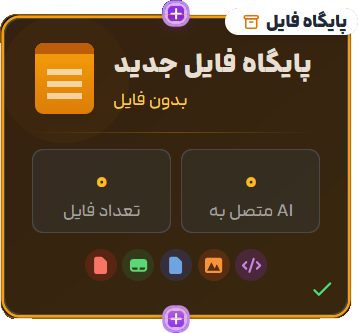
The File Database Node with its distinctive green color and secure storage indicator
Supported File Formats
The File Database Node supports a wide range of file formats to accommodate various business data types and use cases:
JSON Files
Behavioral data, API responses, configuration files
Example Files:
PDF Documents
Brand guidelines, manuals, reports
Example Files:
Image Files
Logos, product images, marketing assets
Example Files:
Example Workflow Integration
Here's how the File Database Node integrates into a complete SMS Marketing workflow:
SMS Marketing Workflow with File Database Node: 1. File Upload: - Upload campaign_guidelines.pdf (brand voice, messaging rules) - Upload previous_campaigns.json (historical performance data) 2. Data Connection: - Connect File Database → Vector Database (for data aggregation) - Connect Vector Database → AI Assistant (for content generation) 3. Processing Flow: - AI Assistant accesses customer data from File Database - Uses brand guidelines to maintain consistent messaging - Generates personalized SMS campaigns - References historical data for optimization 4. Output Generation: - Personalized SMS messages following brand guidelines - Targeted messaging based on customer preferences - Performance tracking using historical benchmarks
Workflow Benefits:
Common Use Cases
Discover how businesses leverage the File Database Node for various data management scenarios:
Customer Data Management
Upload JSON files → Store customer data → Connect to AI Assistant → Generate personalized campaigns
Typical Files:
Content Guidelines Storage
Upload brand PDFs → Store guidelines → Connect to AI nodes → Generate compliant content
Typical Files:
Marketing Asset Library
Upload media files → Organize assets → Connect to workflows → Use in campaigns
Typical Files:
Analytics Data Repository
Upload analytics data → Store metrics → Connect to Analyzer → Generate insights
Typical Files:
Pro Tips for File Database Management
Ready to Centralize Your Data?
The File Database Node is your foundation for organized, accessible data management. Whether you're storing customer lists, brand guidelines, or analytics data, this node ensures your information is secure and workflow-ready.