Function Call Node
The automation powerhouse that bridges AI processing and real-world actions. Execute functions, transfer data, and streamline workflows with intelligent automation.
Intelligent Automation & Data Bridge
The Function Call Node automates data transfer and execution of predefined actions, such as writing AI-generated outputs to Google Docs or Sheets or reading from external sources. It acts as a bridge between processing nodes (e.g., AI Assistant) and output nodes, streamlining data storage or delivery.
Think of it as your automation orchestrator that transforms AI insights into real-world actions. Whether you are saving generated content to spreadsheets, triggering notifications, or executing complex business logic, this node handles the heavy lifting so your workflows run seamlessly from idea to implementation.
Core Automation Capabilities
The Function Call Node provides powerful automation features that bridge the gap between AI processing and practical business applications:
Configuration Guide
Setting up the Function Call Node involves choosing templates or building custom functions. Follow these steps for optimal automation:
Adding the Node
Template Selection
Step 2.1: Copy Node Title to JSON
Copy the English node title (e.g., WriteCaptions) from Step 1 and paste it into the name field of the template’s JSON configuration.
Step 2.2: Update File ID in JSON
- • For Read from Google Sheet: Open the connected Google Sheets Node, copy the Sheet ID, and paste it into the file_id field (replacing your_sheet_id).
- • For Write to Google Sheet: Open the connected Google Sheets Node, copy the Sheet ID, and paste it into the sheet_id field (replacing your_sheet_id).
- • For Update Row in Google Sheet: Open the connected Google Sheets Node, copy the Sheet ID, and paste it into the file_id field (replacing google_sheet_id).
- • For Read from Google Doc: Open the connected Google Docs Node, copy the Doc ID, and paste it into the doc_id field (replacing google_doc_id).
- • For Write to Google Doc: Open the connected Google Docs Node, copy the Doc ID, and paste it into the doc_id field (replacing google_doc_id).
AI-Powered Setup
Smart Parameters
Node Connections
Saving Configuration
Update AI Assistant Instructions
Node Appearance
The Function Call Node features a distinctive orange design representing automation and function execution capabilities:
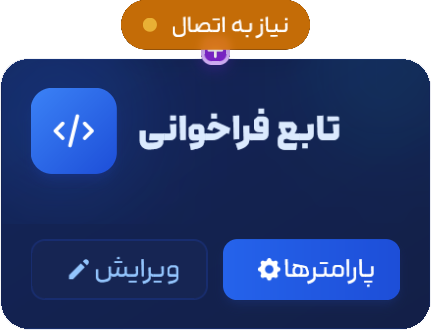
The Function Call Node with its distinctive orange color and automation execution indicator
Predefined Templates
Choose from ready-to-use templates that simplify common automation tasks and provide instant functionality:
Write to Google
Automatically write data to Google Sheets or Docs
Content publishing, data storage, report generation
Features:
Read from Google
Extract and process data from Google Sheets or Docs
Data retrieval, content analysis, information extraction
Features:
API Trigger
Execute external API calls and webhooks
System integration, notification sending, data synchronization
Features:
Custom Function
Execute user-defined functions and business logic
Complex calculations, data transformations, custom workflows
Features:
Example Configuration: Content Pipeline
Here's a complete example of how to configure the Function Call Node for automated social media content management:
Function Call Node Example - Social Media Content Pipeline: 1. Node Setup: Title: Save Social Captions Purpose: Store AI-generated social media captions 2. Template Configuration: Selected Template: Write to Google Target: Google Sheets Document: Social Media Content Calendar Name Field: SaveSocialCaptions Sheet ID: [Your Google Sheet ID] 3. AI-Powered Setup: Description: Store social media captions with hashtags, posting dates, and platform specifications in organized sheets 4. Smart Parameters Generated: - Sheet: Content Calendar - Columns: Date, Platform, Caption, Hashtags, Status - Format: Preserve text formatting and links - Append Mode: Add new entries without overwriting 5. Connection Flow: AI Assistant (Caption Generator) → Function Call → Google Sheets 6. Automation Result: - Captions automatically saved to organized spreadsheet - Team can access, review, and schedule content - Workflow tracks content creation and publishing status Configuration Benefits: - Automated content organization - AI-powered parameter generation - Seamless workflow integration - Real-time content tracking
Configuration Benefits:
Common Use Cases
Discover how businesses leverage the Function Call Node for automated workflow execution:
Content Generation Pipeline
AI Assistant generates captions → Function Call writes to Google Sheets → Team accesses organized content
Automated content storage and organization
Report Automation
Analyzer processes data → Function Call writes reports to Google Docs → Stakeholders receive updates
Automated report generation and distribution
Data Synchronization
External API provides data → Function Call updates Google Sheets → Real-time data availability
Continuous data synchronization and updates
Customer Communication
AI generates responses → Function Call triggers email/SMS → Customers receive personalized messages
Automated customer engagement and communication
Pro Tips for Function Call Automation
Ready to Automate Your Workflows?
The Function Call Node is your automation command center. Whether you're saving AI-generated content, triggering notifications, or executing complex business logic, this node transforms your ideas into automated actions that work 24/7.