Google Docs Node
Seamlessly integrate Google Docs with your workflows. Import brand guidelines, export AI-generated content, and maintain dynamic documents accessible across your entire automation ecosystem.
Dynamic Document Integration
The Google Docs Node integrates with Google Docs to import or export text-based content, such as brand tone guidelines, campaign instructions, or narrative reports. It's ideal for managing dynamic documents accessible across workflows, providing seamless connectivity between your documentation and automation systems.
Whether you're maintaining brand consistency across campaigns, generating automated reports, or managing collaborative content creation, the Google Docs Node ensures your workflows have access to the most current information while enabling seamless document updates and sharing.
Core Functionality
The Google Docs Node provides comprehensive document integration capabilities that bridge the gap between your documentation and automation workflows:
Configuration Guide
Setting up the Google Docs Node requires authentication and proper document configuration. Follow these steps to establish secure document integration:
Adding the Node
Google Authentication
Content Setup
Connections and Integration
Saving Changes
Node Appearance
The Google Docs Node features the recognizable Google Docs interface design with integration status indicators:
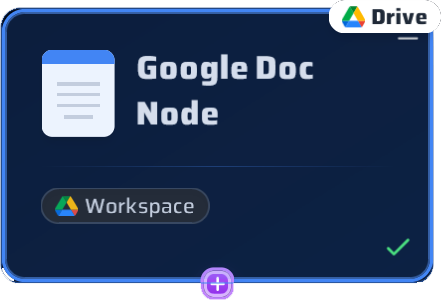
The Google Docs Node with its Google Workspace integration and document management interface
Document Integration Features
The Google Docs Node offers comprehensive features for seamless document integration and workflow automation:
Authentication Integration
Secure Google account authentication with OAuth2 for safe document access
Real-Time Sync
Live document synchronization through Function Call node for up-to-date content
Import/Export Flexibility
Bidirectional content flow supporting both content retrieval and document creation
Collaborative Support
Full integration with Google Workspace collaboration features and sharing permissions
Example Configuration: Brand Guidelines Management
Here's a comprehensive example of how to configure a Google Docs Node for brand guidelines management and content generation:
Google Docs Node Configuration: Brand Guidelines Management
Node Title: "Brand Guidelines Hub"
Authentication: Google Workspace Account Connected
Document Setup:
- Import Document: "Brand Tone & Style Guide 2024"
Content: "Use friendly, conversational tone 😊
Include emojis in social media posts
Avoid technical jargon
Always end with call-to-action"
- Export Document: "Generated Campaign Content"
Purpose: AI-generated social media posts storage
Format: Structured with date headers and campaign tags
Connection Configuration:
- Input: Function Call Node (for content export)
- Output: Vector Database Node (for guideline processing)
- Integration: AI Assistant Node (for content generation)
Workflow Example:
1. Import brand guidelines from Google Docs
2. Process guidelines through Vector Database
3. Generate content with AI Assistant using brand tone
4. Export generated content back to Google Docs
5. Share with marketing team for review
Update Frequency: Real-time through Function Call Node
Access Level: Team collaboration enabled
Document Status: Synchronized and ActiveKey Features of This Configuration:
Common Use Cases
Discover how different organizations use the Google Docs Node to enhance their document-driven workflows:
Brand Management
Guidelines import → Content generation → Brand-consistent outputs
Report Generation
Data analysis → AI report creation → Google Docs export → Team sharing
Campaign Planning
Campaign brief import → Content creation → Document collaboration
Documentation Automation
Process documentation → Automated updates → Version control
Pro Tips for Google Docs Integration
Ready to Integrate Google Docs?
The Google Docs Node bridges the gap between your documentation and automation workflows. Connect your brand guidelines, generate automated reports, and maintain dynamic content that evolves with your business.