Google Sheets Node
Transform your spreadsheet data into powerful automation workflows. Import customer records, export AI analysis results, and maintain synchronized data across your entire business ecosystem.
Powerful Spreadsheet Integration
The Google Sheets Node integrates with Google Sheets to manage tabular data, such as customer records, sales data, or inventory levels. It supports both data import for analysis and export for reporting, providing seamless connectivity between your spreadsheets and automated workflows.
Whether you're managing customer databases, tracking inventory levels, or generating analytical reports, the Google Sheets node ensures your workflows have access to structured data while maintaining real-time synchronization and interoperability.
Core Functionality
The Google Sheets Node provides comprehensive spreadsheet integration capabilities that enable seamless data management across your automation workflows:
Configuration Guide
Setting up the Google Sheets Node requires authentication and proper spreadsheet configuration. Follow these steps to establish seamless data integration:
Adding the Node
Google Authentication
Data Setup
Connections and Integration
Saving Changes
Node Appearance
The Google Sheets Node features the familiar Google Sheets interface design with clear spreadsheet integration indicators:
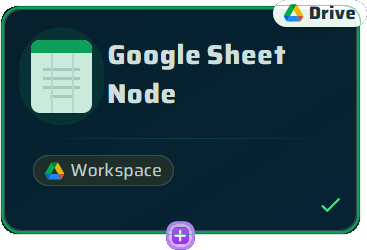
The Google Sheets Node with its spreadsheet interface and data management capabilities
Spreadsheet Integration Features
The Google Sheets Node offers comprehensive features for seamless spreadsheet integration and automated data management:
Tabular Data Processing
Handle complex spreadsheet structures with multiple columns, rows, and data types
Real-Time Collaboration
Support for Google Sheets collaborative features with shared access and editing
Data Validation
Automatic data type validation and error handling for reliable data processing
Flexible Import/Export
Bidirectional data flow supporting both data retrieval and result storage
Example Configuration: Customer Lead Management
Here's a comprehensive example of how to configure a Google Sheets Node for customer lead management and RFM analysis:
Google Sheets Node Configuration: Customer Lead Management Node Title: "Customer Database Hub" Authentication: Google Workspace Account Connected Spreadsheet Setup: - Import Sheet: "Customer Lead Database" Columns: Name | Email | Phone | Last Purchase | Purchase Amount | Category Sample Data: Ali Mohammadi | ali@example.com | +98912345678 | 2024-01-15 | 15000000 IRR | Premium Sara Ahmadi | sara@example.com | +98912345679 | 2024-02-10 | 8500000 IRR | Standard - Export Sheet: "RFM Analysis Results" Columns: Customer Name | Email | Recency Score | Frequency Score | Monetary Score | RFM Category | Priority Level Purpose: AI-generated lead scoring and categorization results Connection Configuration: - Input: Function Call Node (for analysis results export) - Output: Vector Database Node (for customer data processing) - Integration: AI Assistant Node (for RFM analysis execution) Workflow Process: 1. Import customer data from "Customer Lead Database" sheet 2. Process data through Vector Database for analysis preparation 3. Execute RFM analysis using AI Assistant Node 4. Export scored results to "RFM Analysis Results" sheet 5. Enable real-time sync for dynamic updates Data Format: - Import: Structured customer records with purchase history - Export: AI-generated scores and categorizations - Sync: Real-time updates through Function Call Node Access Level: Team collaboration enabled Sync Status: Active and synchronized Last Update: 2024-03-12 14:30:00
Key Features of This Configuration:
Common Use Cases
Discover how different organizations leverage the Google Sheets Node for their data-driven workflows:
Lead Management
Customer data import → RFM analysis → Lead scoring export → Sales prioritization
Inventory Control
Stock level import → Analysis processing → Reorder recommendations → Update tracking
Sales Analytics
Sales data import → Trend analysis → Forecast generation → Results export
Data Synchronization
Multi-source import → Data consolidation → Real-time updates → Unified reporting