Trigger Node
Automate your workflows with flexible triggers. Initiate tasks, reports, and updates precisely when needed, ensuring seamless execution without manual intervention for non-API workflows.
Precision Workflow Automation
The Trigger Node empowers users to initiate workflows with customizable timing and conditions, driving automation for tasks, reports, or data updates without relying on API-based nodes. It ensures consistent execution, making it ideal for non-API workflows like content generation, task management, or customer feedback collection.
Transform your business operations with intelligent triggering that adapts to your needs. Whether you're scheduling customer surveys, generating reports, or managing internal processes, the Trigger Node provides the flexibility and precision your automated workflows demand.
Core Functionality
The Trigger Node offers robust automation capabilities to ensure your non-API workflows execute with perfect timing and reliability:
Configuration Guide
Setting up the Trigger Node requires careful attention to timing, messaging, and workflow integration. Follow these steps to create reliable automated triggers:
Adding the Node
Timing Setup
Message and Execution Settings
Connections and Integration
Testing and Monitoring
Node Appearance
The Trigger Node features a dynamic, action-oriented design that clearly indicates its role in initiating workflow automation: The Trigger Node with its action-focused design and flexible triggering interface
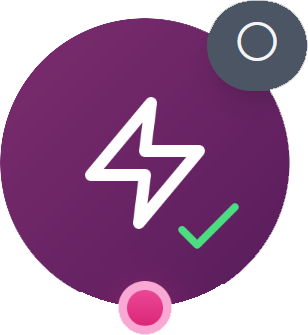
The Trigger Node with its action-focused design and flexible triggering interface
Triggering Features
The Trigger Node offers comprehensive timing and automation features for precise workflow control:
Flexible Timing
Support for interval-based and Cron expression scheduling patterns
Workflow Trigger
Capability to initiate non-API workflows via AI Assistant Node
Execution Limits
Configurable maximum executions with unlimited option
Status Monitoring
Comprehensive logging, run counts, and schedule update tools
Example Configuration: Daily Feedback Collection
Here's a comprehensive example of how to configure a Trigger Node for automated daily feedback collection:
Trigger Node Configuration: Daily Feedback Collection Automation Node Title: "Daily Feedback Trigger" Timing Type: Interval Timing Settings: Value: 1 Unit: Day Timezone: Asia/Tehran Message Text: "مطابق دستورالعمل، عمل کن" Maximum Executions: Unlimited Trigger Status: On Connected Nodes: Output → AI Assistant Node (Feedback Analysis) Flow → Google Sheets Node (Data Storage) Delivery → Telegram Node (Result Notification) Status Info: Last Execution: 1404/03/11 08:00:15 Next Execution: 1404/03/12 08:00:00 Runs Completed: 5
Key Features of This Configuration:
Common Use Cases
Explore how different businesses leverage the Trigger Node for automated workflow initiation:
Feedback Collection
Daily trigger → Survey processing → Analysis → Result delivery
Task Management
Regular triggers → Task updates → Progress tracking → Team notifications
Content Generation
Scheduled triggers → AI content creation → Multi-channel delivery
Data Updates
Custom triggers → Data refresh → Analysis → Storage in Google Sheets
Pro Tips for Effective Triggering
Ready to Automate Your Workflows?
The Trigger Node brings flexible initiation to your non-API workflows. Transform manual processes into reliable, triggered operations that run exactly when you need them, powered by seamless integration with the AI Assistant Node.