Vector Database Node
The central data hub for your workflows. Aggregate, structure, and validate data from multiple sources to power intelligent automation and analysis.
Unified Data Aggregation & Management Hub
The Vector Database Node aggregates and unifies data from multiple input sources, such as File Database, Google Docs, Google Sheets, or other nodes, into a single, accessible dataset. It serves as a central hub for structured and unstructured data, enabling seamless processing by AI nodes like the AI Assistant or Analyzer.
Think of it as your data command center that brings together information from across your digital ecosystem. Whether you are combining customer spreadsheets with brand documents or merging inventory data with logistics reports, this node ensures everything works together harmoniously for powerful AI-driven automation.
Core Data Management Features
The Vector Database Node provides comprehensive data management capabilities designed for enterprise-scale workflow integration:
Configuration Guide
Setting up the Vector Database Node involves connecting multiple data sources and ensuring proper data flow. Follow these steps for optimal configuration:
Adding the Node
Input Node Connections
Data Verification
Output Connections
Saving Configuration
Node Appearance
The Vector Database Node features a distinctive purple design representing data aggregation and unified storage capabilities:
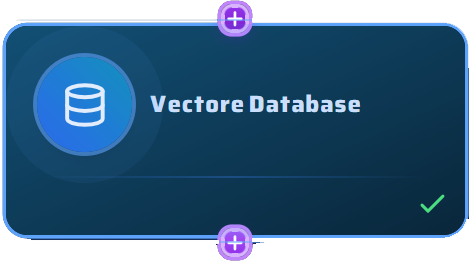
The Vector Database Node with its distinctive purple color and data aggregation indicator
Supported Input Sources
The Vector Database Node can aggregate data from various input sources, creating a unified dataset for your workflows:
File Database
Structured file storage with JSON, and document support
Data Types:
Google Sheets
Spreadsheet data and calculated fields
Data Types:
Google Docs
Document content and formatted text extraction
Data Types:
File Repository
Organized file collections and document libraries
Data Types:
Example Workflow Integration
Here's how the Vector Database Node integrates into a complete SMS Marketing workflow:
Vector Database Integration Example - SMS Marketing:
1. Input Sources:
- File Database: customer_contacts.json (names, phones, preferences)
- Google Docs: brand_guidelines.pdf (messaging tone, style)
- Google Sheets: campaign_performance.xlsx (historical data)
2. Data Aggregation Process:
- Initialize Vector Database: Marketing Database
- Connect File Database → Vector Database
- Connect Google Docs → Vector Database
- Connect Google Sheets → Vector Database
- Click Update to aggregate all data sources
3. Data Structure:
{
customers: [...customer contact data...],
guidelines: {...brand voice and style...},
performance: [...historical campaign metrics...]
}
4. Output Connection:
Vector Database → AI Assistant → SMS Generation
5. Result:
Personalized SMS campaigns with brand consistency and
data-driven optimization based on historical performanceWorkflow Benefits:
Common Use Cases
Discover how businesses leverage the Vector Database Node for comprehensive data integration:
SMS Marketing Campaigns
Aggregate customer CSVs + brand guidelines → Vector Database → AI Assistant → Generate personalized SMS
Key Benefits:
Logistics & Inventory
Combine inventory sheets + logistics docs → Vector Database → AI Assistant → Generate insights
Key Benefits:
Content Management
Merge content docs + media files → Vector Database → AI Assistant → Automated publishing
Key Benefits:
Customer Analytics
Integrate CRM data + interaction logs → Vector Database → AI Assistant → Customer insights
Key Benefits:
Pro Tips for Vector Database Management
Ready to Unify Your Data?
The Vector Database Node is your data unification solution. Whether you're combining customer information with brand guidelines or merging inventory data with logistics reports, this node creates the foundation for powerful AI-driven automation.