SMS Marketing Automation
Build intelligent SMS and email marketing workflows that collect customer data, generate personalized messages based on brand tone and marketing goals, and prepare them for delivery with AI-powered automation.
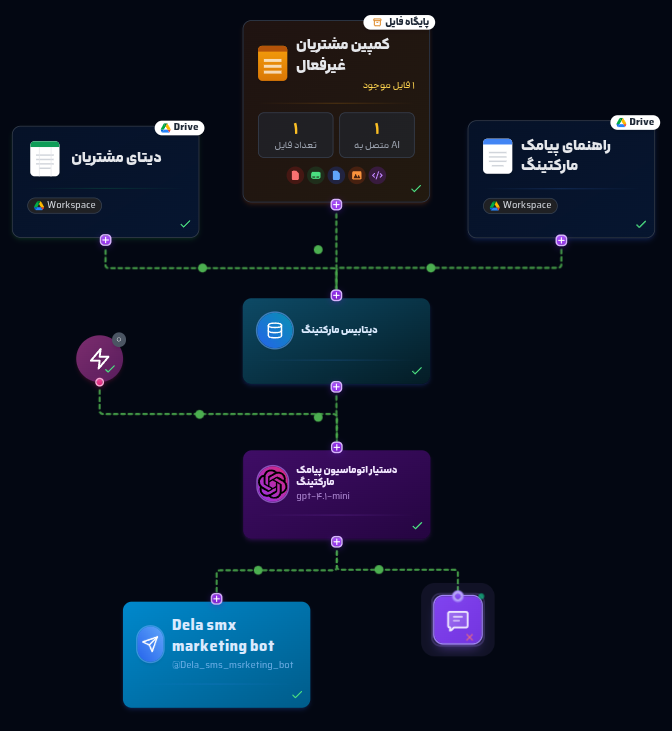
Target Audiences
Prerequisites
Step 1: Create a New Project
Step 2: Add Training Nodes
To generate personalized SMS messages, upload customer data and marketing guidelines using the following nodes:
2.1. File Database Node
Uploads customer data files
Suggested Content:
2.2. Google Docs Node
Uploads brand tone guidelines and marketing instructions
Suggested Content:
2.3. Google Sheets Node
Uploads tabular customer data
Suggested Content:
2.4. API and Request API Nodes (Optional)
Retrieve customer data from CRM or external systems
Add API Node:
Add Request API Node:
Suggested Content:
Step 3: Connect to the Vector Database Node
To unify data (excluding Request API):
Step 4: Add the AI Assistant Node
This node generates personalized SMS and email messages:
Personalized SMS Generator Instruction Template
You are an AI assistant for SMS and email marketing automation. Your goal is to generate personalized SMS and email messages based on customer data and brand tone guidelines for marketing objectives (e.g., promotions, retention, or new product launches).
- Retrieve customer data (name, phone number, email, category) from:
- Google Docs with ID(s): …
- File Database with ID(s): …
- Google Sheets with ID(s): …
in the Vector Database
- or Request API Node.
- Adhere to brand tone and marketing guidelines (from Google Docs).
- Write SMS messages short (under 160 characters), in Persian, with a friendly tone.
- Possible objectives:
- **Promotion**: Discounts or special offers (e.g., "علی عزیز، ۲۰٪ تخفیف تا پایان هفته! 😊").
- **Retention**: Invite return (e.g., "سارا جان، دلمون برات تنگ شده! کد XYZ رو امتحان کن.").
- **New Product**: Introduce products (e.g., "محمد عزیز، محصول جدید ما رو ببینید! 🎉").
- Produce output as structured JSON, including: customer name, phone number, SMS text.
Example output:
{
"customer": "علی محمدی",
"phone": "09123456789",
"sms": "علی عزیز، ۲۰٪ تخفیف تا پایان هفته! 😊"
}Step 5: Connect to the SMS Node
To send generated SMS and email messages:
Step 6: Connect to the Telegram Node
To deliver analyses via Telegram:
Create a Telegram Bot:
Configure Telegram Node:
Advanced Settings & Final Steps
Step 7: Add the Trigger Node
To automate the initiation of your workflow with precise timing:
Add Node:
Configure Node:
Connect Nodes:
Test the Trigger
Save Changes:
Why It’s Needed
Key Tips for Success
Final Output
This workflow, like all workflows in Delaverse’s knowledge base, is designed as a sample for educational purposes. Users can extensively customize nodes, settings, and input files to meet personal or organizational needs. For assistance, consult our 24/7 support chatbot or submit a ticket for guidance. If you’re unable to build or modify the workflow yourself, request professional workflow creation via a ticket; we’ll provide a cost invoice based on your subscription level, and after payment, we’ll collaborate to build it. For new node development (e.g., a custom node not yet available), submit a ticket with your requirements, noting that such requests may incur higher costs due to development efforts. Our team is here to ensure your automation success! 😊
Ready to Transform Your Marketing Automation?
Start building your intelligent SMS and email marketing workflow today. Generate personalized messages, boost customer engagement, and drive conversions with AI-powered automation that adapts to your brand tone and marketing objectives.